So, you're ready to say goodbye to your eBay account? No worries, it's simpler than finding your last pair of socks! First, log into your account, then click on your profile name, and navigate to "Account settings." From there, look for "Close account" under 'Account preferences.' You'll choose a reason for the closure, tick a few boxes, and hit the final "Close account" button. Just remember, once you confirm, there's no turning back! You'll get an email confirming the closure, so don't forget to keep that — it's your receipt for moving on. Curious about what happens next?
Accessing Your Ebay Account
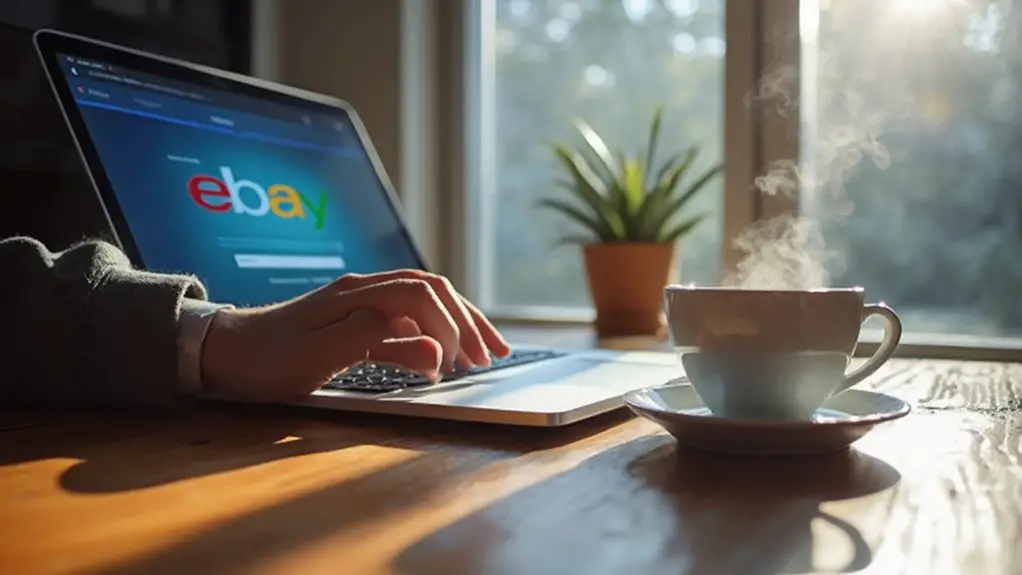
To begin accessing your eBay account, simply open your preferred web browser, like Google Chrome, and type in "eBay.com."
Once you're on the home page, click the "Sign in" button at the top left corner of the screen. You'll feel a slight tingle of anticipation—ah, the thrill of re-entering the whirlwind of online buying and selling!
Now, it's time to input your email address or username. Click "Next," and then, with a little flutter of excitement, enter your password.
If you're anything like me and occasionally forget passwords (who doesn't?), no worries—click "Need help signing in" to reset it.
For those who prefer a quicker route, you can also log in using Facebook, Google, or your Apple ID. Just click the corresponding button, but make sure your accounts are linked, or you might step into a baffling loop—like a cat chasing its tail!
Once you're logged in, you'll see your account dashboard, ready to help you manage your purchases or listings. This will make it easier to utilize features like adding authorized users for assistance in managing your account.
Navigating to Account Settings
Finding your way to account settings on eBay is a straightforward process.
First, head over to the eBay homepage and log in to your account—you know, the one where you've spent too many nights bidding on items you probably didn't need?
Once you're logged in, look for your profile name in the top-left corner; click on it and select "Account settings" from the dropdown menu. It's like opening a secret door to all the tools you need to manage your eBay life. Accurate knowledge of eBay seller fees is also critical while making any changes to your account information.
If you're feeling adventurous, there's also a direct route. You can skip the homepage hustle and head straight to the settings page by using this link: https://accountsettings.ebay.com/uas.
Just make sure you're logged in; otherwise, you'll be met with a "who are you?" screen that's about as welcoming as a rainy day.
For mobile users, the eBay app makes things just as easy.
Tap those three horizontal lines, scroll down, and select "Help." A quick search for "Close account" leads you right to where you need to be.
With these steps, finding your way to your account settings is almost as effortless as scrolling through your favorite online shop!
Initiating Account Closure
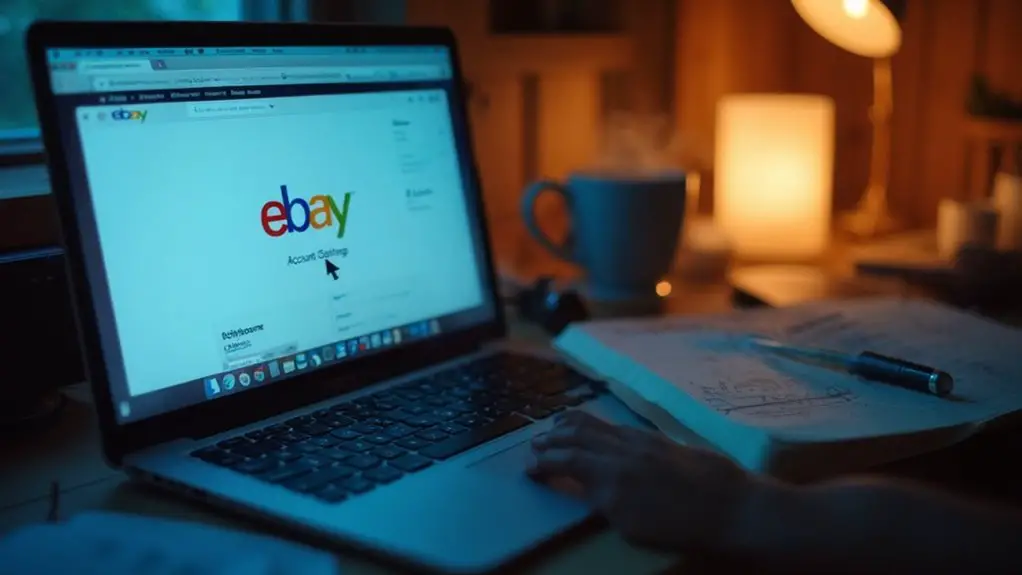
Once you're in your account settings, you're ready to take the next step and initiate the account closure process. First, hover over your profile name or account icon in the upper-left corner of the eBay homepage. A dropdown menu will appear, like a magic door offering new possibilities, where you'll select 'Account settings.'
Now, amidst the various options, find the 'Close account' link tucked under 'Account preferences'—kind of like that last piece of pizza hiding in the fridge!
When you click on that link, eBay will show important information about account closure, so make sure to read through it; you'll want to understand what you're signing up for. Once you scroll down, you'll come across the 'Close account' button, which is your golden ticket to freedom.
Click it and confirm your intention by checking the box, then submit the closure request form. Note that the account deletion process requires a request before final deletion occurs after a specified waiting period.
Soon, you'll receive a lovely confirmation message via email or eBay message within 24 hours. Don't forget to keep that confirmation; think of it as your emotional security blanket for this closure journey. You've made it!
Specifying Closure Reason
Specifying your closure reason is a significant step in the eBay account deletion process. It might seem trivial, but this step helps eBay understand why users like you decide to say goodbye.
After you log in and find your way to the account closure page, you'll face a drop-down menu filled with various categories. This small detail is important because it helps them improve their services—so don't just pick any random option!
Here's how to make it easier on yourself:
- Choose a Reason Category: Options include reasons like security concerns or billing issues; just pick what resonates with you.
- Select a Specific Reason: After selecting a category, you'll need to dive deeper and pick the specific reason that fits your situation.
- Confirm Your Decision: You'll see a checkbox that says "I want to close my eBay account." Don't forget to tick that!
- Submit Your Reason: Click the "Submit" button, and voilà! Your reason is officially part of the closure record, which means it gets the attention it deserves. Additionally, keep in mind that clarifying your reason may aid in improving eBay services.
Just remember, once you submit it, you can't change it, so choose wisely!
Confirming Account Closure
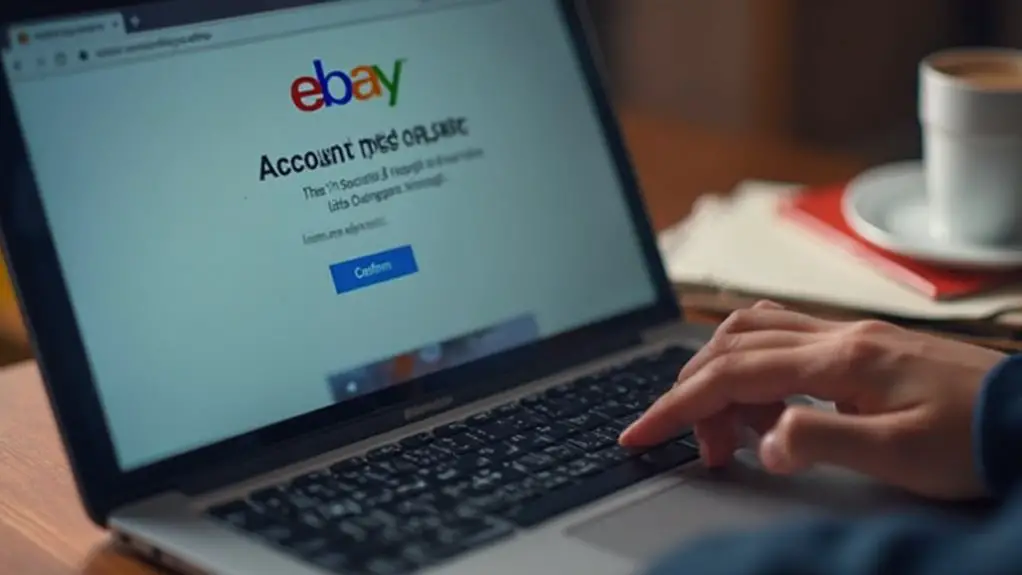
To wrap up your eBay account closure, you'll need to follow a few straightforward steps. First, log into your eBay account and hover your cursor over your profile name in the upper-left corner to access the "Account settings."
You'll find the "Close account" option under the 'Account Preferences' section—click on that. Take a moment to carefully review the information about the closure process; it's essential to understand what's happening.
Now, scroll down and hit that blue "Close account" button. You'll need to check the box next to "I want to close my eBay account"—this is like signing your name on the dotted line!
Complete any required confirmations, then submit your closure request. It's somewhat akin to sending off a vital letter; make sure everything is accurate because your account status may show as 'pending closure.'
Within 24 hours, you should receive a confirmation message via email or eBay message. Don't forget to keep it as proof of your account closure.
Most importantly, remember that once you've waved goodbye to your account, there's no going back, so verify those lingering transactions and disputes are settled before you make your exit.
Conclusion
So, once you've pressed that final button to close your eBay account, it might feel like shutting the door on a chapter of your online life, but remember, it's not the end of your story! With just a few clicks, you've taken control and freed yourself from the clutter. Whether you're moving on to new adventures or simply decluttering your digital space, you've done something meaningful today. Now, go ahead and embrace whatever comes next with open arms!
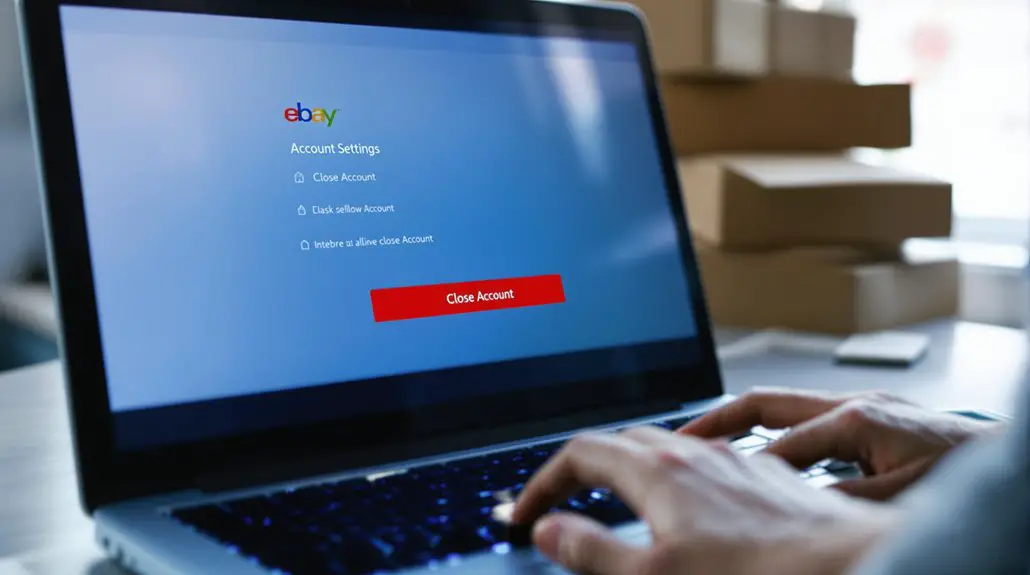
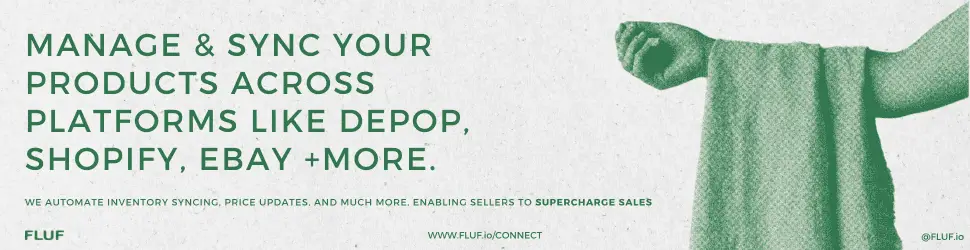



You actually reported it fantastically!
casino en ligne fiable
Many thanks, Wonderful information.
meilleur casino en ligne
With thanks. An abundance of knowledge.
casino en ligne
Useful advice, Thanks a lot!
meilleur casino en ligne
Thank you, I enjoy this!
casino en ligne francais
Nicely put. Thanks.
casino en ligne
Cheers, A good amount of information!
casino en ligne
Reliable knowledge, Thank you!
casino en ligne France
Appreciate it! Ample content!
casino en ligne
Superb info. Appreciate it.
casino en ligne